When a team manager adds an event to the team’s schedule, by default all members in the roster are assigned to it.
With this exclusive feature, team managers can now select which members can join a specific event and which will be excluded.
Why assign a roster to an event?
Coaches, especially in the older age groups, do not invite all players in the team to join a game or a particular training session (based on player position).
Event rosters help clear the confusion between coaches and players/parents because only members assigned to an event:
- Receive notifications or automatic reminders about the event.
- Can set availability for it.
How to Assign Members to an Event Roster
The process is simple:
During event creation, the team manager or coach is presented with two lists:
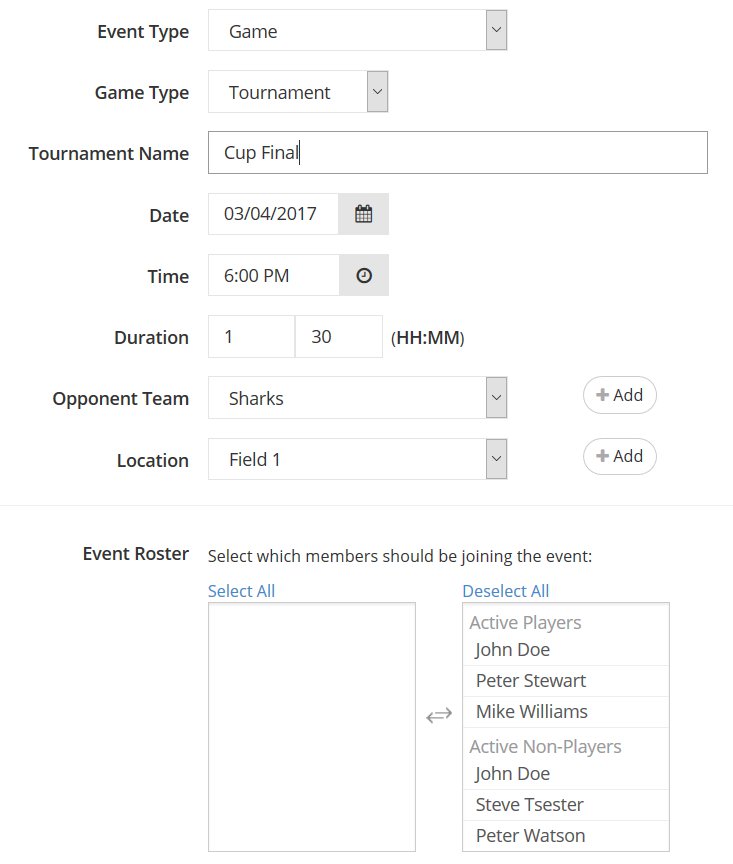
- To the left is the list of all active team members separated into two groups: players and non-players.
- To the right are the members who are assigned to the event.
By simply clicking on a member’s name, the team manager or coach can move the member from one list to the other, effectively adding or removing him/her from the event roster.
What happens if I remove a member from the event roster after availability is set?
In this case, the availability will be removed too. If the same member is added back to the roster, availability must be set again.
